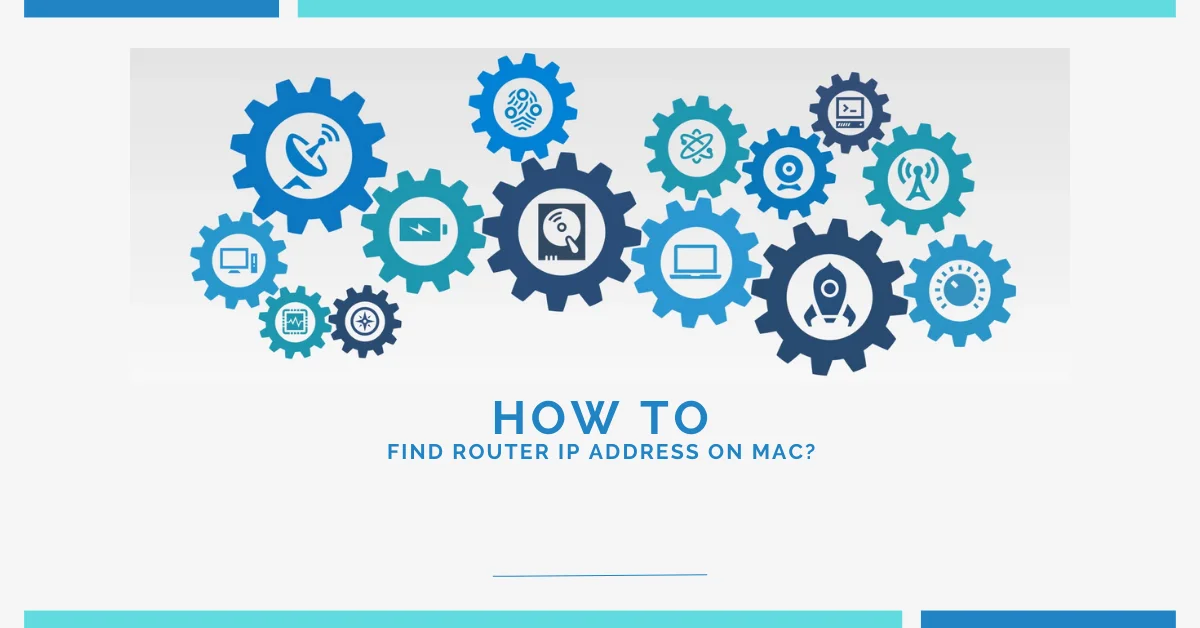Piso Wifi Pause time is a handy feature that allows you to temporarily pause internet access on specific devices connected to your network. To access this and other advanced settings, you need to know your router’s IP address. Accessing your router’s settings is crucial for managing your home or office network effectively on a Mac.
This guide will show you how to quickly find your router’s IP address using various methods on macOS, enabling you to take full advantage of features like the Piso Wifi Pause time.
Using Network Utility
One of the simplest ways to find your router’s IP address on a Mac is through the built-in Network Utility:
- Go to Spotlight Search (cmd+spacebar) and type “Network Utility.”
- Open the Network Utility app.
- Select the active network interface (e.g., Wi-Fi, Ethernet) from the left sidebar.
- The Router IP address will be listed next to “Router.”
Checking Wi-Fi Status
You can also find your router’s IP address by checking your Mac’s Wi-Fi status:
- Click the Wi-Fi icon in the menu bar.
- Select Open Network Preferences.
- Click the “Advanced” button in the Wi-Fi pane.
- Select the “TCP/IP” tab.
- The Router IP address will be listed next to “Router.”
Using System Preferences
Another way to access your router details is through System Preferences:
- Open System Preferences > Network.
- Select your active network connection (Wi-Fi or Ethernet).
- Click the “Advanced” button.
- Switch to the “TCP/IP” tab.
- The Router IP address will be listed next to “Router.”
Common Router IP Addresses
If the above methods don’t work, you can try some of the most common router IP addresses:
- 192.168.0.1
- 192.168.1.1
- 10.0.0.1
- 10.0.0.138
- 192.168.2.1
Simply enter one of these IP addresses into your web browser’s address bar to access your router’s admin console.
Accessing Router Settings
Once you have the router IP address, enter it into your Mac’s web browser to access the router’s admin page. From here, you can change settings like:
- Wi-Fi name and password
- Parental controls
- Port forwarding
- Firmware updates
Just make sure you have the router’s admin username and password.
By following these steps, you can easily find your router’s IP address on your Mac and gain full control over your network settings.